overview of the topics covered in the open source club
- getting to know your Raspberry Pi (RPi)
- linux command line and scripting
- python and jupyter lab
- webpublishing with html, js, ...
- linux security
get to know your Raspberry Pi
design

connectivity
- dual-band wireless LAN
- Bluetooth
cpu
- 64-bit Broadcom processor
gpio
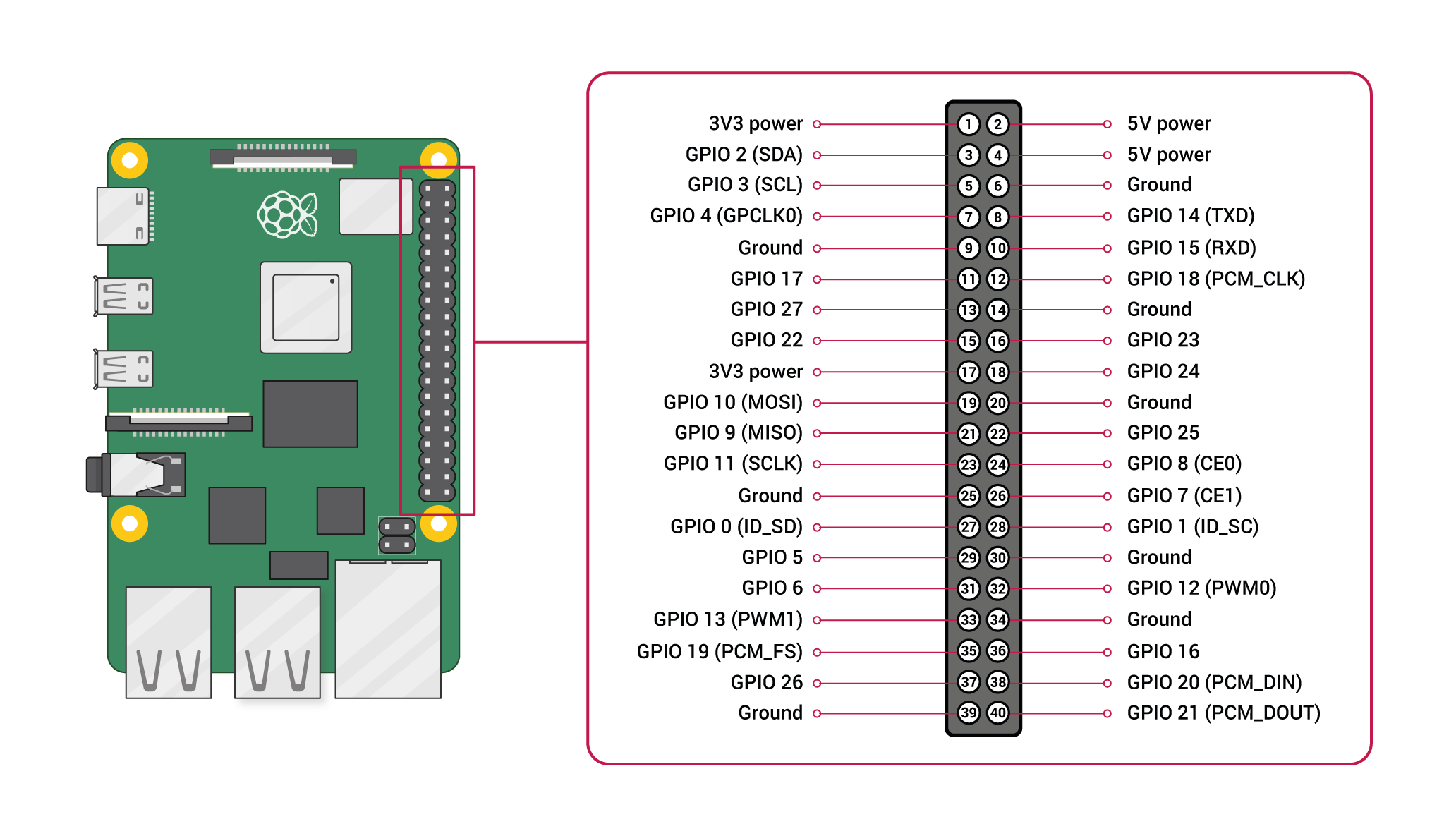
- GPIO : General Purpose Input Output
- 40 pins
PoE

ethernet
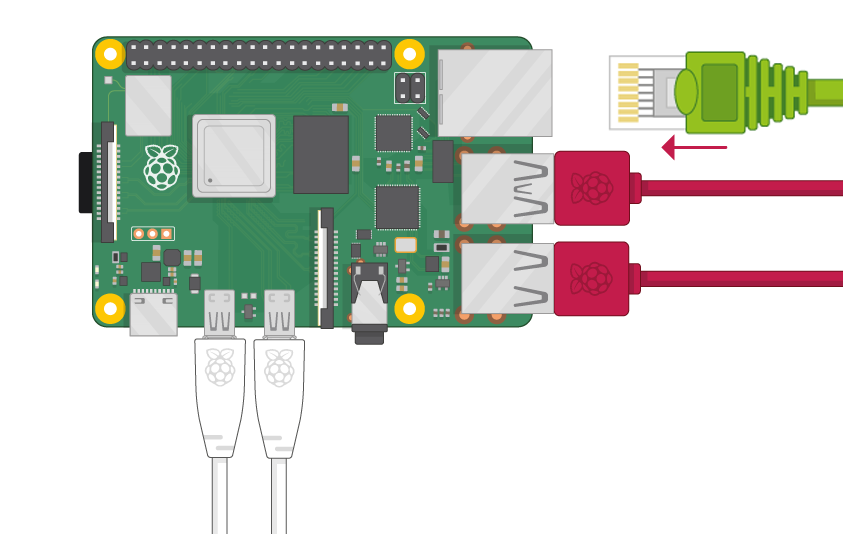
usb

sd card
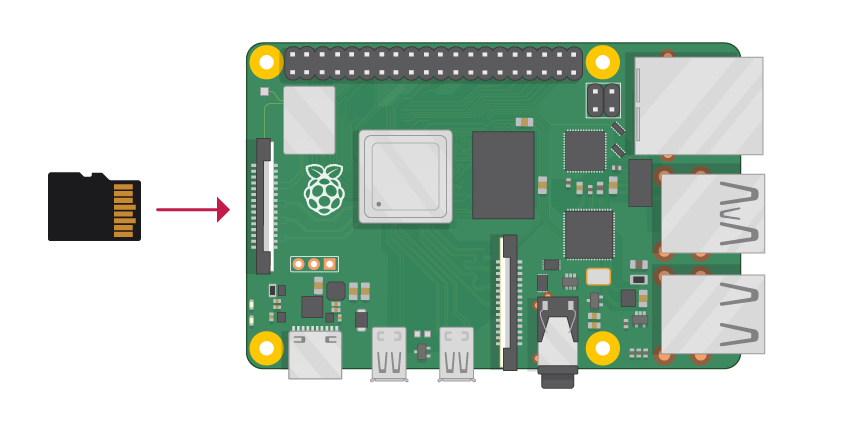
power

project idea : Raspberry Pi as router
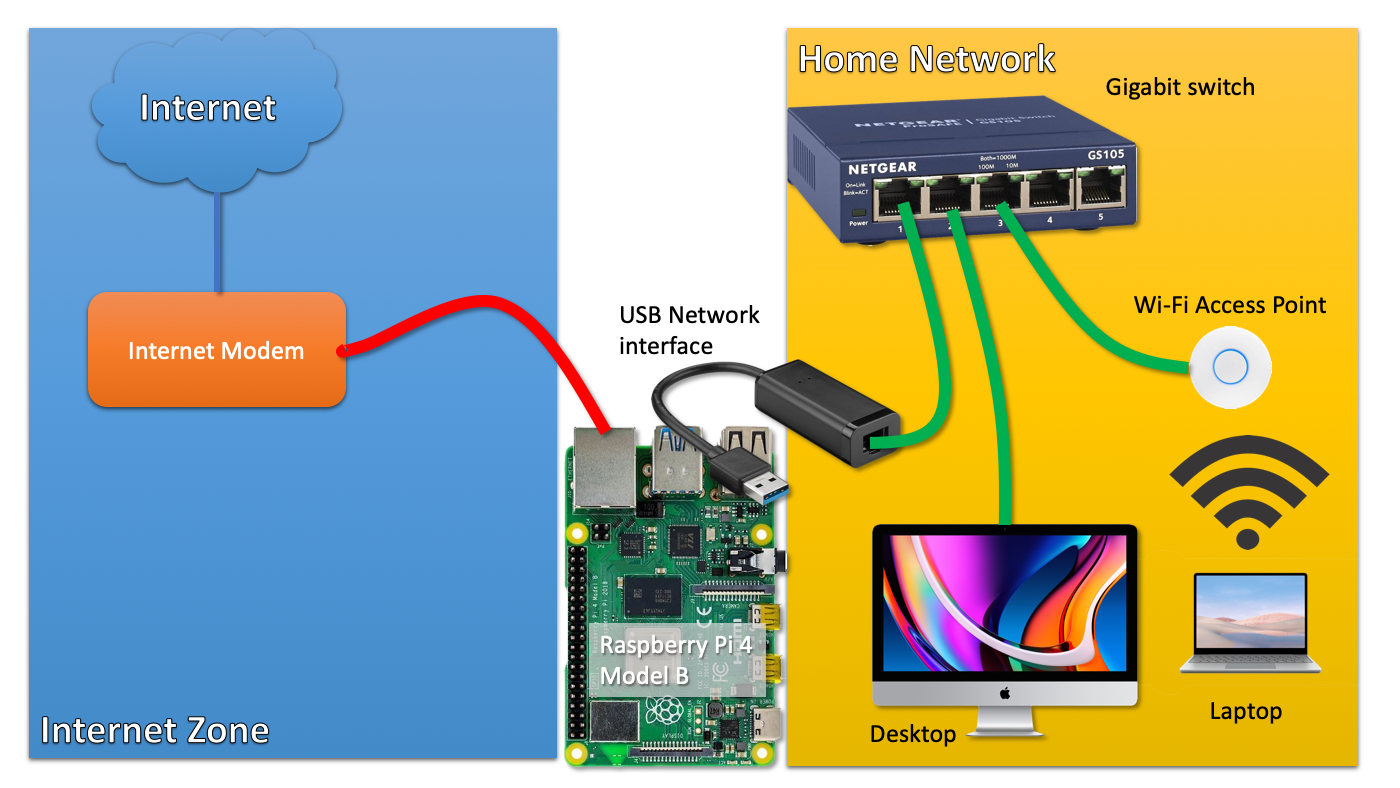
project idea : DC Motor Control with Raspberry Pi
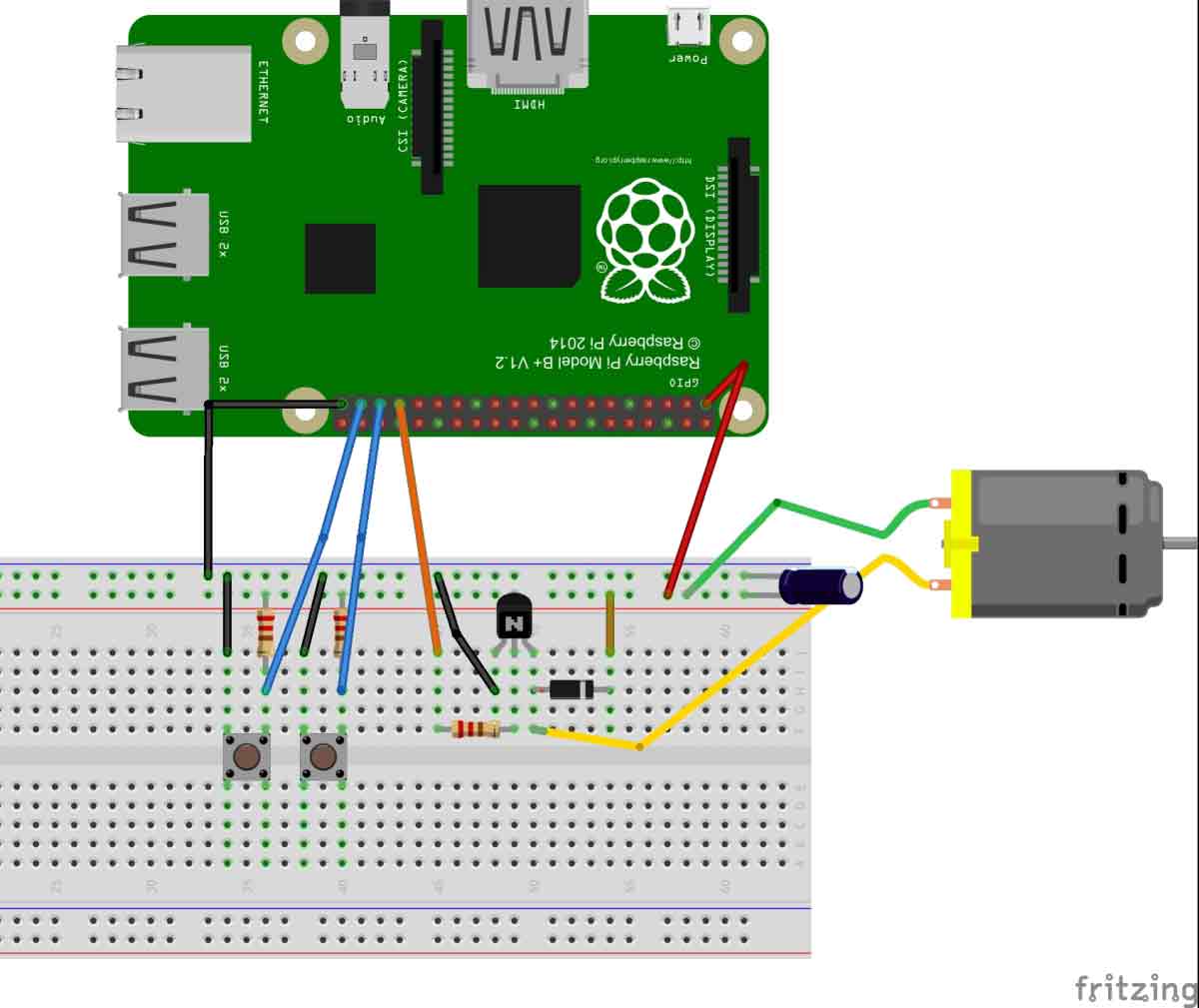
Getting started with Astro Pi
assemble your Raspberry Pi for the first time and learn the essential coding languageMeet the Astro Pi Cameras
assemble and program Astro Pi cameras for capturing images and videosHow to collect data from the Astro Pi
collect a range of data using its sensorsMeet the sense hat
explore the Sense HAT hardware and its Python librarywhy you need some unix/linux in your life
unix/linux will make you more productive
- simple yet powerful commands to solve common problems
- 'Building blocks' + 'glue' to quickly build new tools
- command line or GUI interface
- access to vast amounts of open source or free software
- exceptionally robust architecture
- the lingua franca for scientific and high throughput computing
design philosophy of unix/linux
- a command/program should do one thing only, but do it well (building blocks)
- commands should be easy to string together to perform more complex operations (glue)
basic survival : the shell
- connect to the shell via the Terminal, xterm, ...
- the shell is a program
- reads your commands and executes them
- is also a programming language - you can write scripts to automate common commands
- several shells are available : bash, sh, csh, ...
- bash is the most popular one
basic survival : getting help
- use the 'man' command (navigation: space, /, f, b, ...)
- use AI
- O'Reilly books (on a-z.lu)
- A Practical Guide to Linux, Editors, and Shell Programming by Mark G. Sobell
basic survival : files and directories
- ls [dir] : list the contents of a directory
- pwd : display current directory
- cd dir : change directory
- mkdir dir : make directory
- rmdir dir : remove directory
- rm file : delete a file (N.B. there is no trash!)
- rm -rf * : nuke everything
- mv from to : move/rename a file or directory
- find : traverse a directory tree and execute commands
basic survival : special characters
- . : Current directory
- .. : Parent directory
- * : Greedy matching of all characters in a name
- ~ : Your HOME directory (cd without arguments goes to ~ )
linux command and scripting
Raspberry Pi OS : A Linux Distribution
File and Directory Operations Commands
| command | description |
|---|---|
| ls | list files and directories |
| cd | change directory |
| pwd | print current working directory |
| mkdir | create a new directory |
| rm | remove files and directories |
| cp | copy files and directories |
| mv | move/rename files and directories |
| touch | create an empty file or update file timestamps |
| cat | view the contents of a file |
| head | display the first few lines of a file |
| tail | display the last few lines of a file |
| ln | create links between files |
| find | search for files and directories |
File Permission Commands
| command | description |
|---|---|
| chmod | change file permissions |
| chown | change file ownership |
| chgrp | change group ownership |
| umask | set default file permissions |
File Compression and Archiving Commands
| command | description |
|---|---|
| tar | Create or extract archive files |
| gzip | Compress files |
| zip | Create compressed zip archives |
Process Management Commands
| command | description |
|---|---|
| ps | Display running processes |
| top | Monitor system processes in real-time |
| kill | Terminate a process |
| pkill | Terminate processes based on their name |
| pgrep | List processes based on their name |
| grep | used to search for specific patterns or regular expressions in text files or streams and display matching lines |
System Information Commands
| command | description |
|---|---|
| uname | Print system information |
| whoami | Display current username |
| df | Show disk space usage |
| du | Estimate file and directory sizes |
| free | Display memory usage information |
| uptime | Show system uptime |
| lscpu | Display CPU information |
| lspci | List PCI devices |
| lsusb | List USB devices |
Networking Commands
| command | description |
|---|---|
| ifconfig | Display network interface information |
| ping | Send ICMP echo requests to a host |
| netstat | Display network connections and statistics |
| ss | Display network socket information |
| ssh | Securely connect to a remote server |
| scp | Securely copy files between hosts |
| wget | Download files from the web |
| curl | Transfer data to or from a server |
IO Redirection Commands
| command | description |
|---|---|
| cmd < file | Input of cmd is taken from file |
| cmd > file | Standard output (stdout) of cmd is redirected to file |
| cmd 2> file | Error output (stderr) of cmd is redirected to file |
| cmd 2>&1 | stderr is redirected to the same place as stdout |
| cmd1 <(cmd2) | Output of cmd2 is used as the input file for cmd1 |
| cmd > /dev/null | Discards the stdout of cmd by sending it to the null device |
| cmd &> file | Every output of cmd is redirected to file |
| cmd 1>&2 | stdout is redirected to the same place as stderr |
| cmd >> file | Appends the stdout of cmd to file |
Environment Variable Commands
| command | description |
|---|---|
| export VARIABLE_NAME=value | Sets the value of an environment variable |
| echo $VARIABLE_NAME | Displays the value of a specific environment variable |
| env | Lists all environment variables currently set in the system |
| unset VARIABLE_NAME | Unsets or removes an environment variable |
| export -p | Shows a list of all currently exported environment variables |
| env VAR1=value COMMAND | Sets the value of an environment variable for a specific command |
| printenv | Displays the values of all environment variables |
User Management Commands
| command | description |
|---|---|
| who | Show who is currently logged in |
| sudo adduser username | Create a new user account on the system with the specified username |
| finger | Display information about all the users currently logged into the system, including their usernames, login time, and terminal |
| sudo deluser USER GROUPNAME | Remove the specified user from the specified group |
| last | Show the recent login history of users |
| finger username | Provide information about the specified user, including their username, real name, terminal, idle time, and login time |
| sudo userdel -r username | Delete the specified user account from the system, including their home directory and associated files. The -r option ensures the removal of the user’s files |
| sudo passwd -l username | Lock the password of the specified user account, preventing the user from logging in |
| su - username | Switch to another user account with the user's environment |
| sudo usermod -a -G GROUPNAME USERNAME | Add an existing user to the specified group. The user is added to the group without removing them from their current groups |
Shortcuts Commands - Navigation
| command | description |
|---|---|
| Ctrl + A | Move to the beginning of the line |
| Ctrl + E | Move to the end of the line |
| Ctrl + B | Move back one character |
| Ctrl + F | Move forward one character |
| Alt + B | Move back one word |
| Alt + F | Move forward one word |
Shortcuts Commands - Editing
| command | description |
|---|---|
| Ctrl + U | Cut/delete from the cursor position to the beginning of the line |
| Ctrl + K | Cut/delete from the cursor position to the end of the line |
| Ctrl + W | Cut/delete the word before the cursor |
| Ctrl + Y | Paste the last cut text |
| Ctrl + L | Clear the screen |
Shortcuts Commands - History
| command | description |
|---|---|
| Ctrl + R | Search command history (reverse search) |
| Ctrl + G | Escape from history search mode |
| Ctrl + P | Go to the previous command in history |
| Ctrl + N | Go to the next command in history |
| Ctrl + C | Terminate the current command |
Magazines
- Linux Format
- Linux Magazine
- Open Source For You
- Linux Journal
- Full Circle Magazine
- The PCLinuxOS Magazine
- ... check the electronic resources at your library
python and the raspberry pi sensehat
Source: How we built a virtual Sense HAT with the Raspberry Pi Foundation
Raspberry Pi Sensehat
Raspberry Pi Sensehat and Python
Two lines to add at the beginning of each Python code
from sense_hat import SenseHat
sense = SenseHat()
Source: Programming the Sense HAT on Raspberry Pi with Python
Raspberry Pi Sensehat and Python
Measuring Temperature
from sense_hat import SenseHat
sense = SenseHat()
# Temperature
temp = sense.get_temperature()
print("Temperature: %s C" % temp)
Source: Programming the Sense HAT on Raspberry Pi with Python
Raspberry Pi Sensehat and Python
Measuring Humidity
from sense_hat import SenseHat
sense = SenseHat()
# Humidity
humidity = sense.get_humidity()
print("Humidity: %s %%" % humidity)
Source: Programming the Sense HAT on Raspberry Pi with Python
Raspberry Pi Sensehat and Python
Measuring Pressure
from sense_hat import SenseHat
sense = SenseHat()
# Pressure
pressure = sense.get_pressure()
print("Pressure: %s Millibars" % pressure)
Source: Programming the Sense HAT on Raspberry Pi with Python
Raspberry Pi Sensehat and Python
More functions are available ... (1)
- sense.get_orientation() : You can also use get_orientation_radians() or get_orientation_degrees() to specify the unit you want.
- sense.get_compass() : Get the direction of North in degrees (compared to the USB ports direction). 360/0° is North, 90 is East, 270 is West and 180 is South.
Source: Programming the Sense HAT on Raspberry Pi with Python
Raspberry Pi Sensehat and Python
More functions are available ... (2)
- sense.set_imu_config(compass_enabled, gyro_enabled, acc_enabled) : To select which sensor you want to enable
Source: Programming the Sense HAT on Raspberry Pi with Python
webpublishing with
Hugo Blox and Github Pages
Hugo Blox
- all-in-one web framework
- easy building of websites
- uses YAML (YAML Ain't Markup Language)
- see the Hugo Blox Documentation
- the code of our Open Source Club webpage is at github.com/ulmlr/lmlpages
Github Pages
- our Hugo Blox is hosted by Github
- sign up in Github and create a user
- this will allow you to contribute to the project
python and jupyter lab
jupyter lab
- write code in your browser
- run and see the results immediately
- try jupyter lab
google colab
- similar to jupyter lab
- write and run code and see the results immediately
- try Google Colaboratory
kaggle
- find machine learning challenges
- find useful codes for machine learning
- datasets, models, code, discussion groups
- try kaggle
apply these tools for Luxembourg
- understand the economy
- find data sources
- try unemployment and public policies in Luxembourg